Seamless Integration with Afton Tickets
The Afton Tickets Platform seamlessly integrates our client’s Stripe accounts for both online ticketing for real-world events and ticketing for Live Stream virtual events. We’re going to show you how to create your own Stripe.com account so that ticket funds and donations flow directly into your bank account. You can set your payout schedule from your Stripe account and will have immediate access to your funds without having to wait for ticket fund and donation payouts until after the event is over!
Does it cost me anything to use a Stripe account with Afton Tickets and/or Afton LiveStream?
No! We can pass the card processing that Stripe charges you onto the customer during checkout so that your Stripe costs are covered. This is actually the industry standard for all online ticketing and online registrations. Or you have the option to absorb the Stripe fees if you prefer, it’s totally up to you. When you use your Stripe account there will be no card processing charges from Afton Tickets for transactions processed with your Stripe account integration.
Here’s How to Create Your Stripe Account
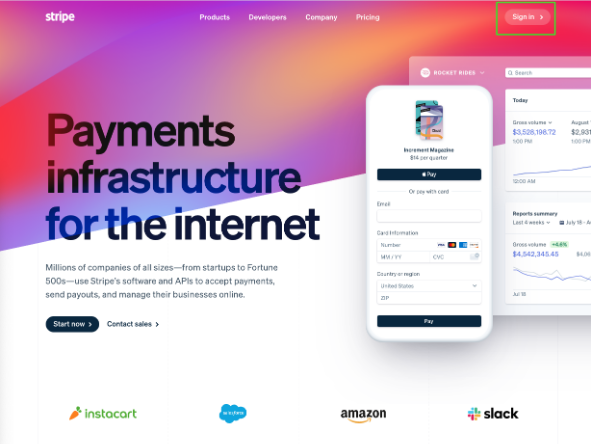
1. Go to http://www.stripe.com and click “Start Now.” Or go directly to the signup page Here.
2. Fill in your Email, Full Name, choose Password, and click Create Account.
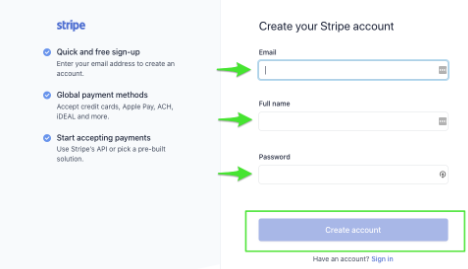
3. Select Verify Your Email. You will receive an email from Stripe. In that email, select Verify Email Address.
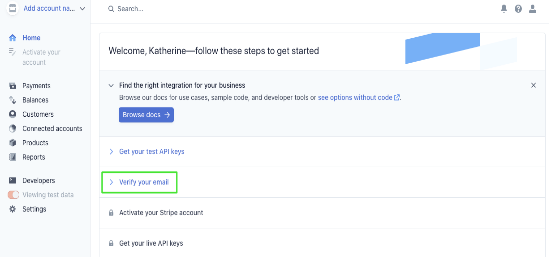
You will see a confirmation on your Stripe homepage that your email was successfully verified.
This is a required step so please double-check that your account has been verified!
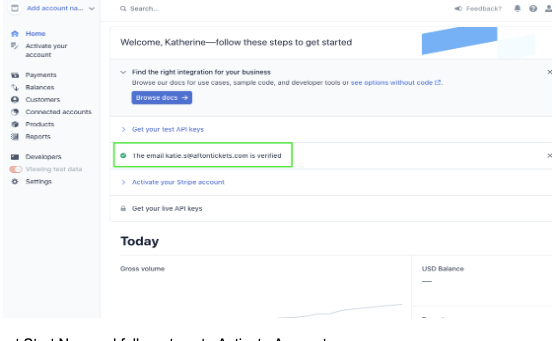
4. Select Activate Your Stripe Account and then select Start Now and follow the steps to Activate Account.
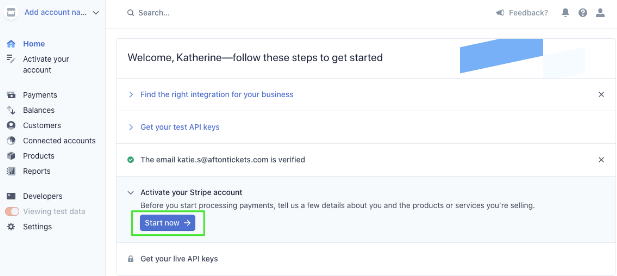
5. Make sure to set up your phone number and verify it by selecting Use SMS. Your Phone number must be verified for your account to work.
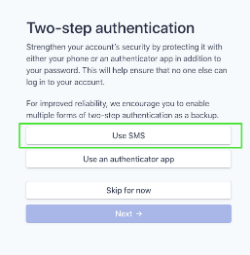
6. On the left side of the page click Developers.
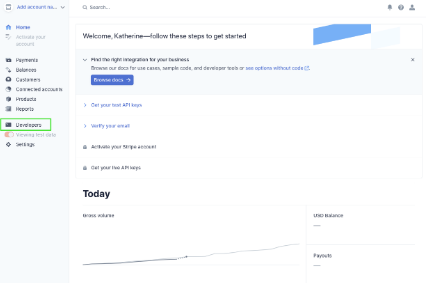
7. Click API Keys
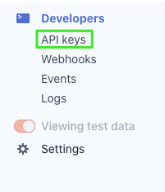
8. MAKE SURE that “Test Mode” is set to OFF and that you’re viewing the LIVE Keys (not the Test Keys).
If you are seeing “Test API Keys,” switch the View Test Data toggle so that it is set to OFF.

HOW TO KNOW YOU ARE NOT IN TEST MODE?
If you are incorrectly in “Test Mode” your keys will look like this, with the words “_test_” in the key names per below:
pk_test_ *********************************************
sk_ test_ *******************
IF YOU ARE CORRECTLY SET TO “LIVE MODE:”
Then your keys should look like this, with the words “_live_” in the key names per below. Please double-check this:
pk_live_ ********************
sk_ live_ *******************
9. Send your Afton Tickets Account Manager the Publishable Key and the Secret Key.
Then we can integrate your Stripe account into your Afton Tickets Client portal.
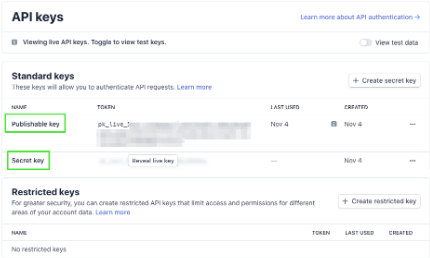
CHECK THE CHARACTER LENGTH OF YOUR SECRET KEY:
If the character length of your Secret Key is longer than 4 characters, then you’re all done with the setup!
However, if your Secret Key looks like this:
sk_live_….****
And if it’s only showing 4 digits of the code, follow these steps below:
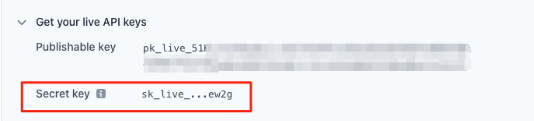
Create a New Secret Key
1. Select Developers and then API Keys.
2. Select Create Secret Key and then enter in a name for the new key and select Create.
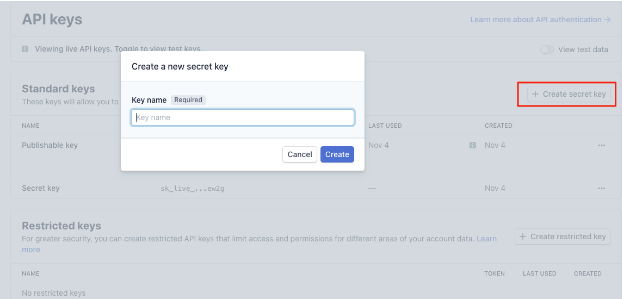
3. Copy the Secret Key, send it to your Afton Tickets Account Manager, and save in a secure place.
You will not be able to view the key again after you select Done.
So make sure you copy and paste your Secret Key to a safe place before closing this window.
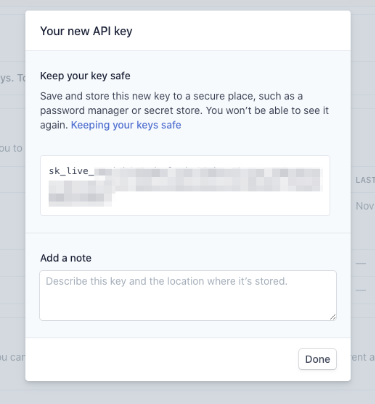
If you have any questions at any time please contact your Afton Tickets Account Manager. Afton Tickets provides a dedicated Account Manager to each client so that you have the help you need when you need it! Your Account Manager will integrate your Stripe account and do a live transaction test to verify that the funds are correctly flowing into your Stripe account before tickets go onsale.
