Video WalkThrough:
Help Article:
First you will need to make sure that you have a Pro, Business, Education or Enterprise account with Zoom. If you do not have a Pro, Business, Education or Enterprise account with zoom then you will not have access to the setting that you will need in order to make this work.
If you do have one of the mentioned types of accounts then follow these steps:
1. Login to your Zoom Account
2. Click on Settings.

3. Then at the bottom of the screen click on View More Settings.
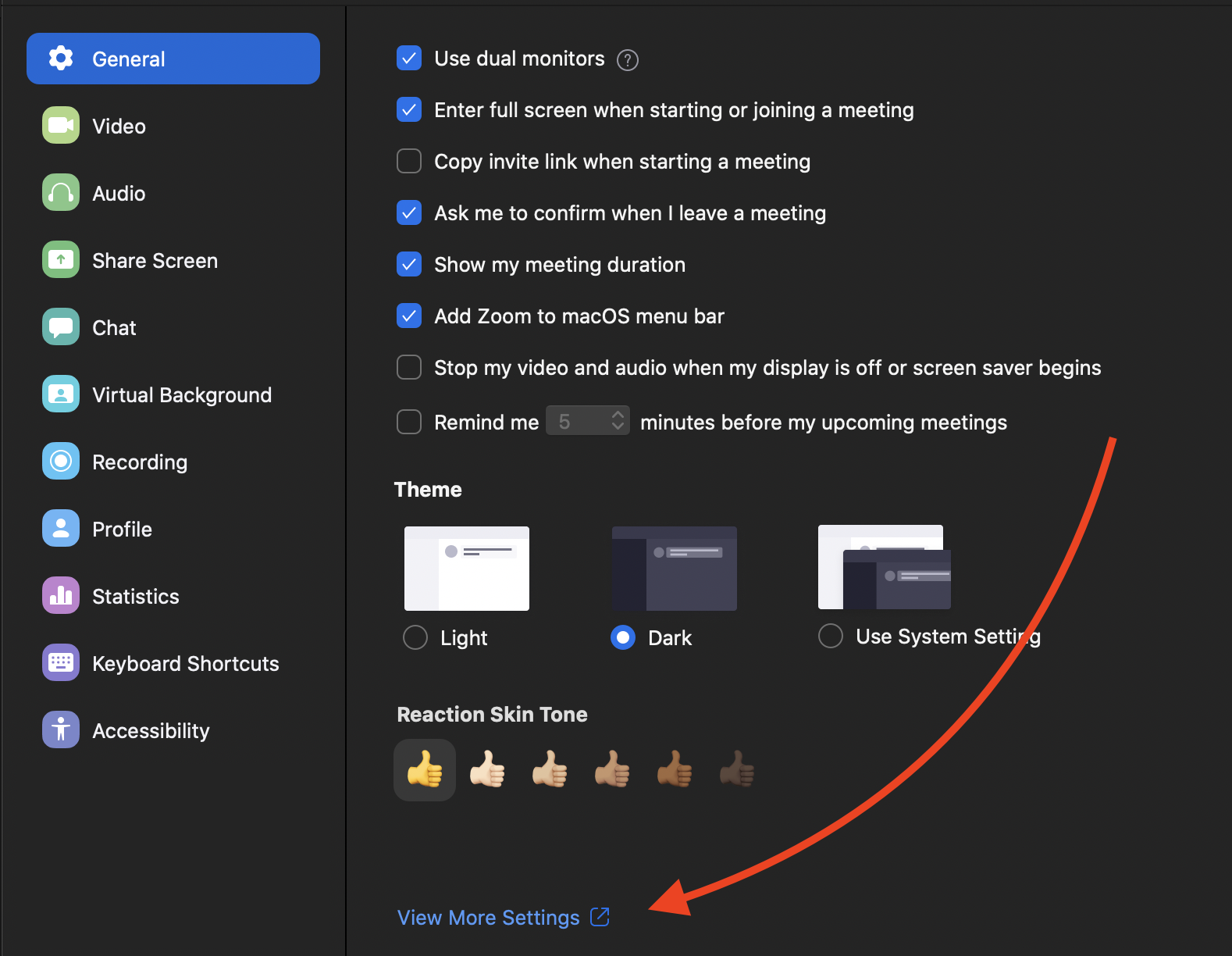
Then you will need to click on the section that says In Meeting (Advanced). Once that is clicked, scroll down and click the activate slider bar to enable “Allow Live Streaming Meetings”.
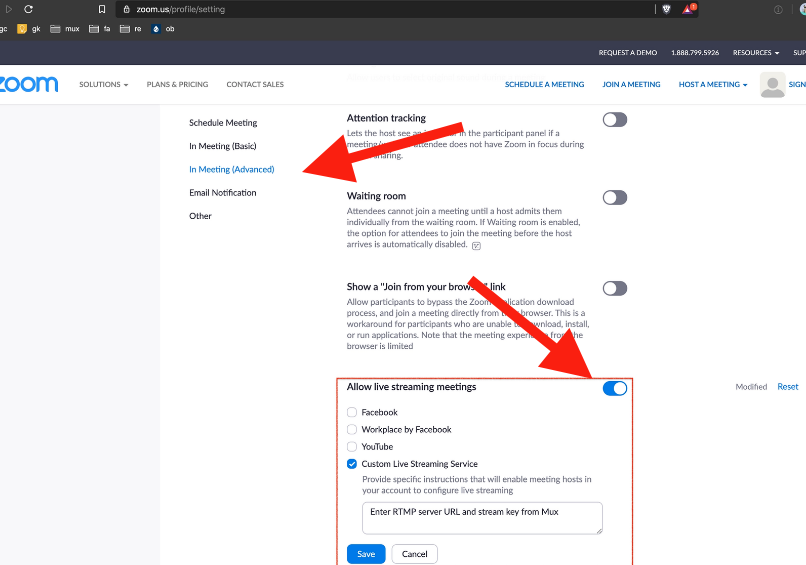
Then you will need to open up another tab and login to your Afton Tickets account and head to the Tech Rider section. Make sure that all of the below buttons are checked.
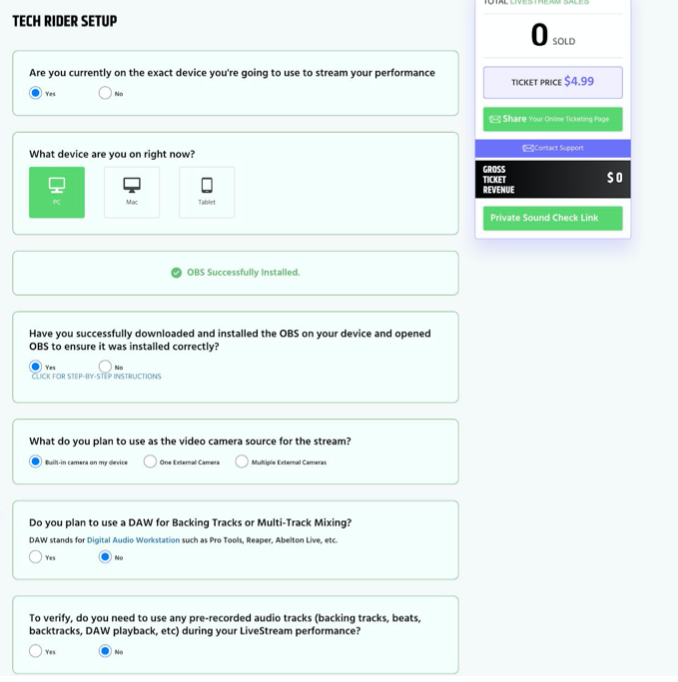
Now you should automatically be navigated to the Test Livestream Connection section. Once in that section make sure to click on Other when asked which encoder software you are using.
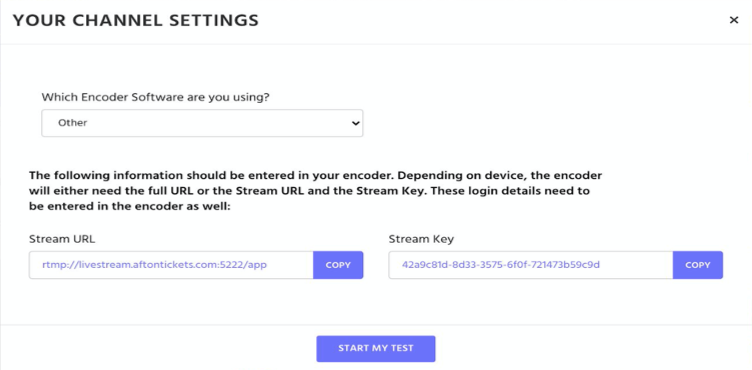
Now you will need to use both the Stream URL and the Stream Key within Zoom. So head back over to your Zoom program and do the following steps.
- Open Zoom software.
- Click ‘New Meeting’
- Then click on the button that has 3 dots and says ‘more’
- Click on the ‘Live on Custom Streaming Service’ button
In Zoom, you will need to paste in your Stream URL in the Streaming URL section and your Stream Key in the Streaming Key sections (find these in your Afton Tickets account). For the Live Streaming Page URL section, you should put in your Online Purchase page url. Then just click on Go Live within Zoom.
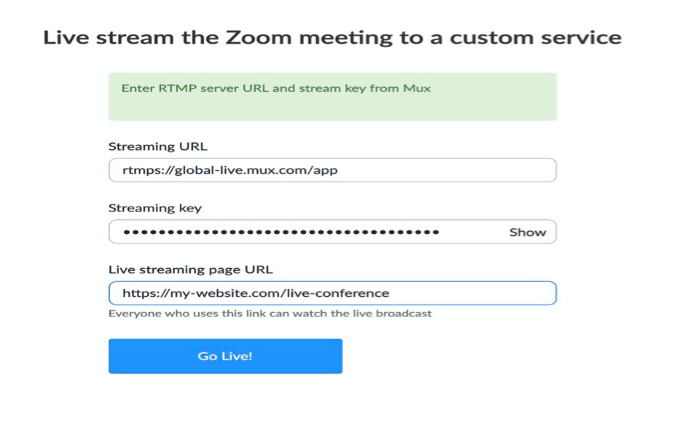
Finally head back to your Afton Tickets account and click on Start My Test.
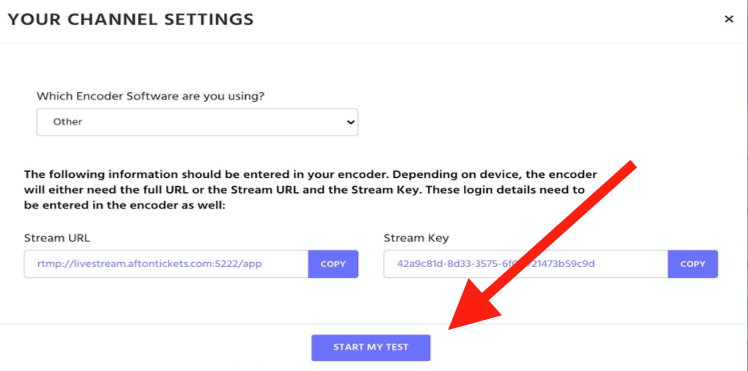
After waiting about 20 or so seconds (that is around the length of the video delay) you should start to see the video feed come through. And you will notice that the video has a Zoom logo in the bottom right hand corner (as shows below).
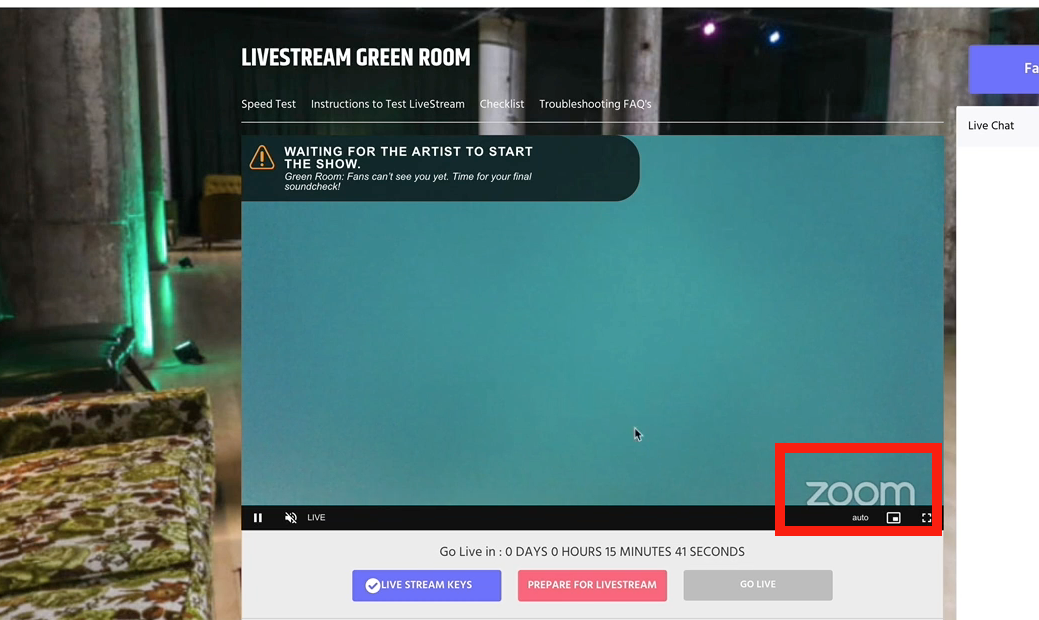
Now that everything is setup and ready you will just need to wait until it is time to go live and then you will just click on the ‘Go Live’ button. NOTE: If you went through this process more than one hour before your show then you will need to go through the same setup process again since your ‘Stream Key’ and ‘Stream URL’ (from your Afton account) will change an hour prior to the show.
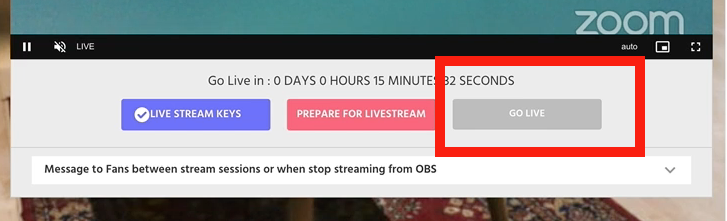
Enjoy your show!
