Before you are able to do this, you need to setup your Afton Tickets event and navigate back to the tech rider.
Video Walkthrough:
Help Article:
Starting off you will need to login to your Afton Tickets account and click on ‘LiveStream Dashboard” and then (Depending on how close to the event you are) click on ‘Green Room’ or ‘BackStage’.
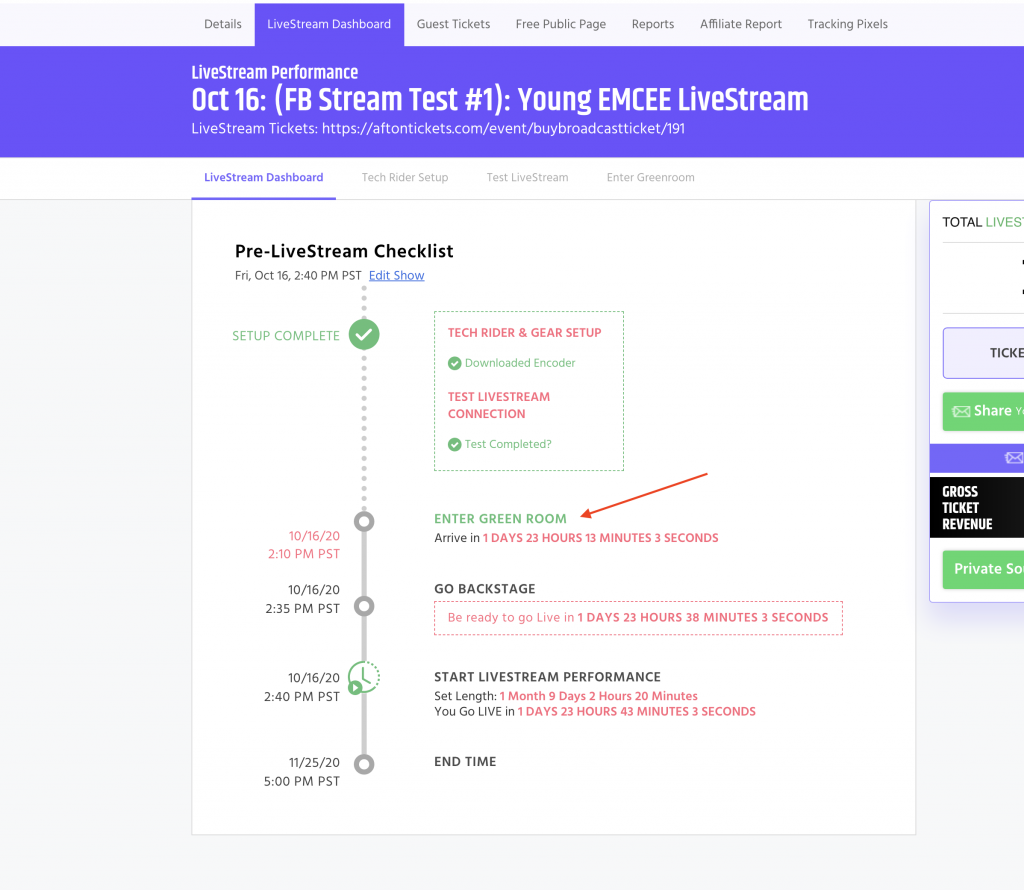
Then on the next page you should see a button that says ‘Connect To FB’ click on that button.
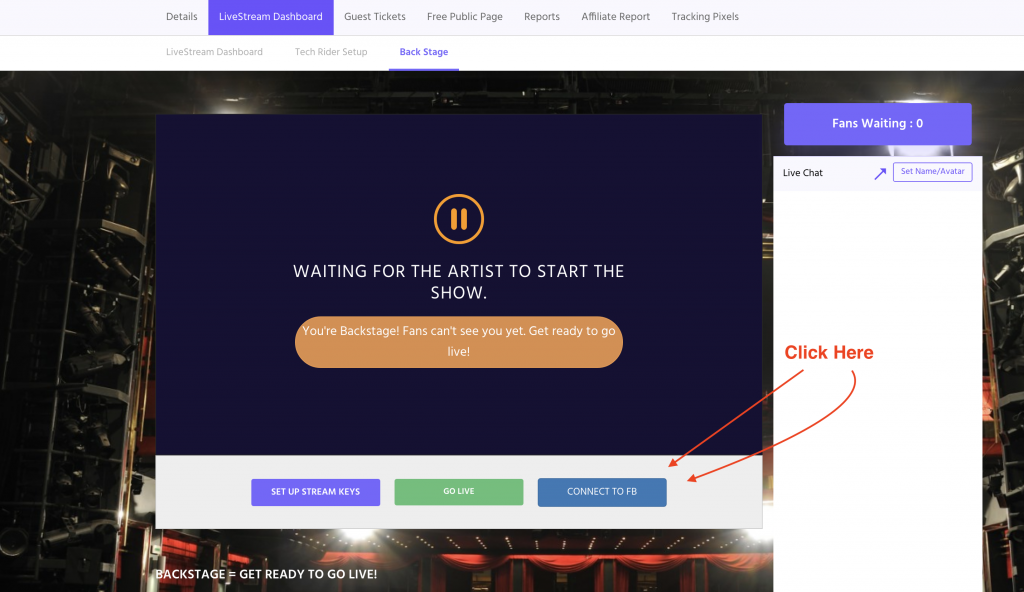
You should see the below window come up after clicking that.
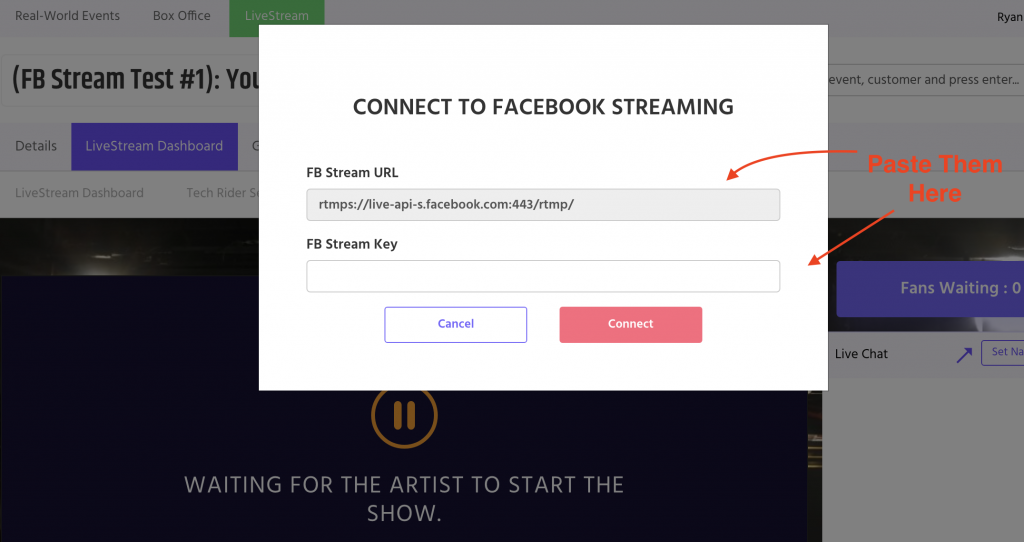
Now in another tab of your web browser you will need to open up your facebook and head to the page that you are wanting to post the teaser/snippet to.
Scroll down to the section that you would normally post on your wall to and click on the button with the video camera that says ‘Live’.
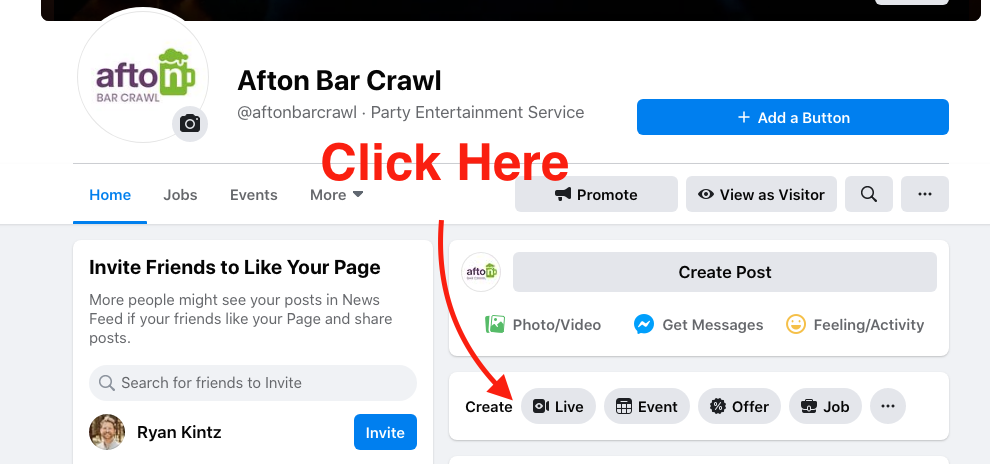
Next you will need to put a title for your video as well as a description. And then you will need to copy the Server URL and paste it in the designated spot within your Afton Tickets account. Then do the same for the Stream Key. To clarify, you are pasting stream keys from Facebook into your Afton Tickets portal so that our system knows where to send the stream.
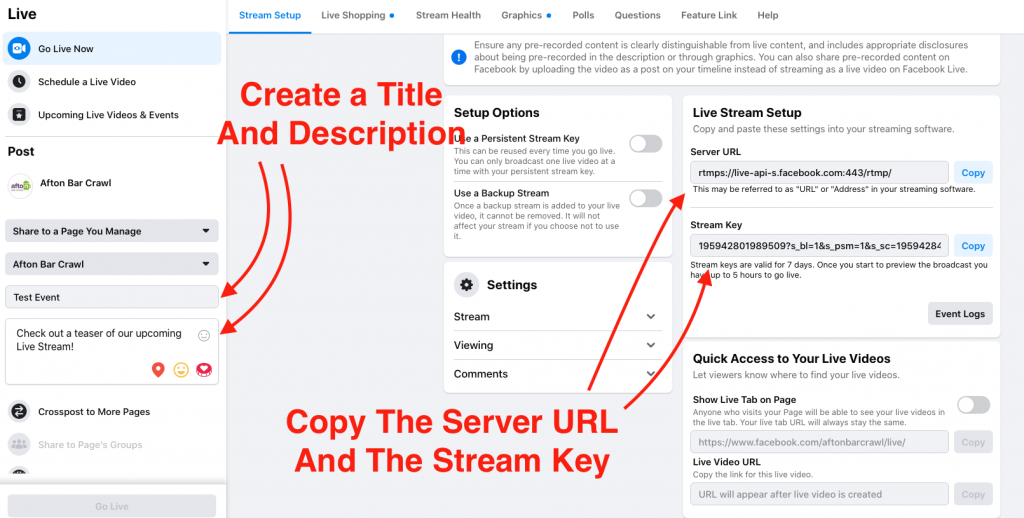
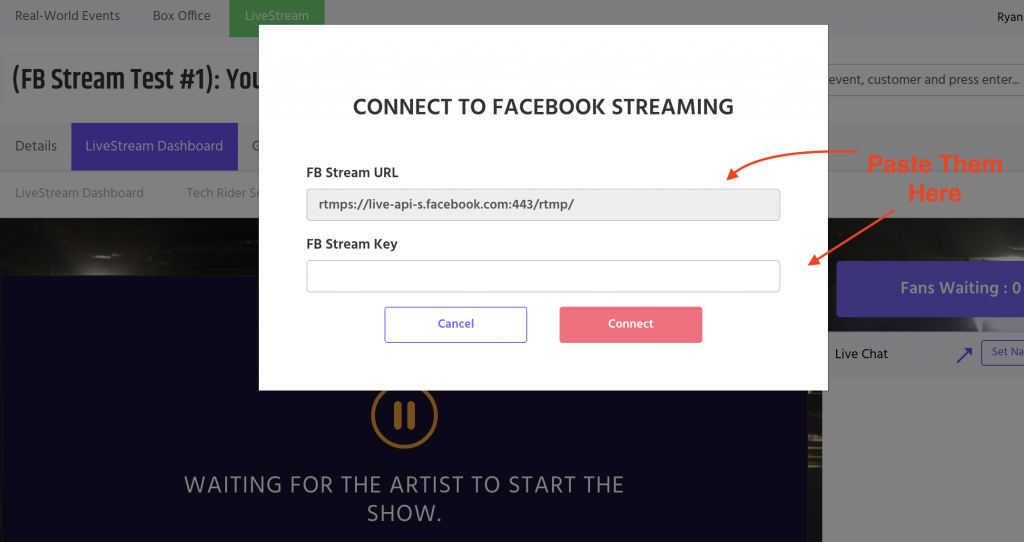
Once you have successfully pasted in both the Stream URL and the Stream Key you can click connect. If done correctly you should see the below message.
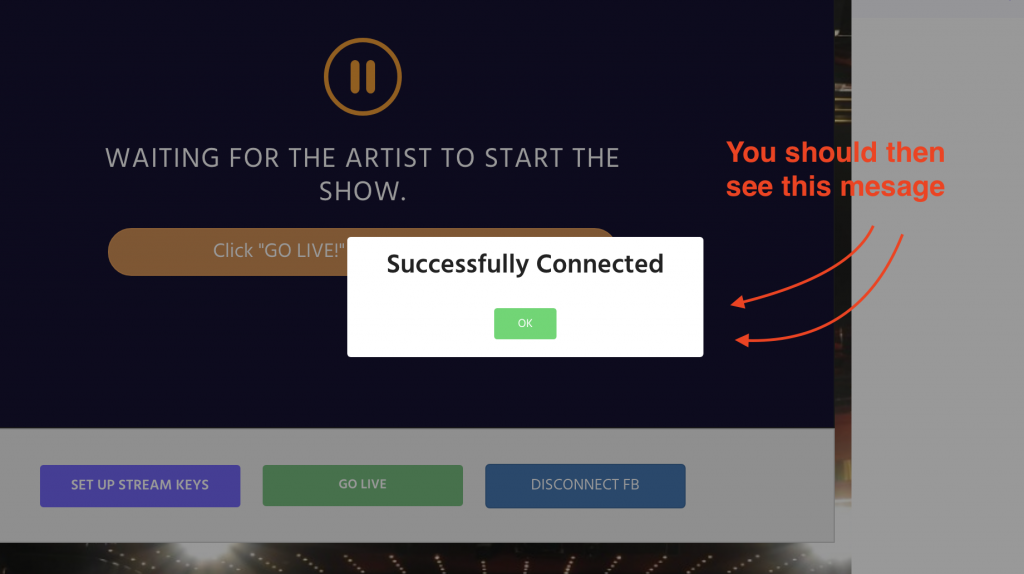
Next you will need to setup your Server and Stream Key within your Afton Tickets account.
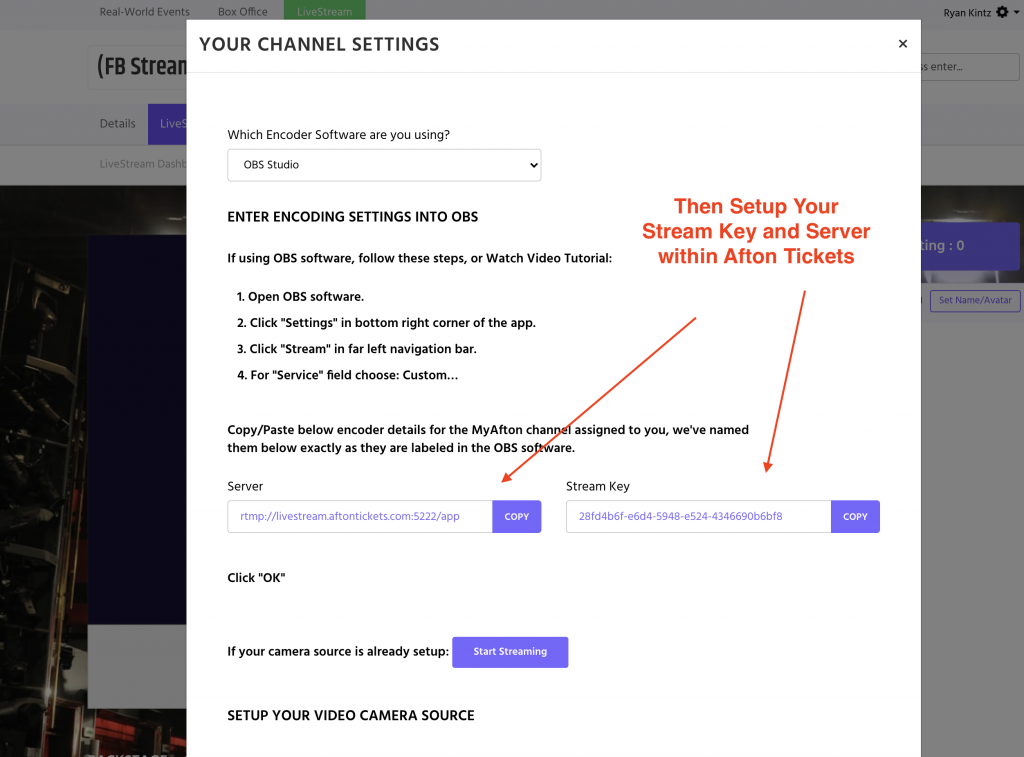
Once you are done copying those you will need to past them in the settings of your OBS program as shown below.

Now make sure to click ‘Start Streaming’ Within OBS.
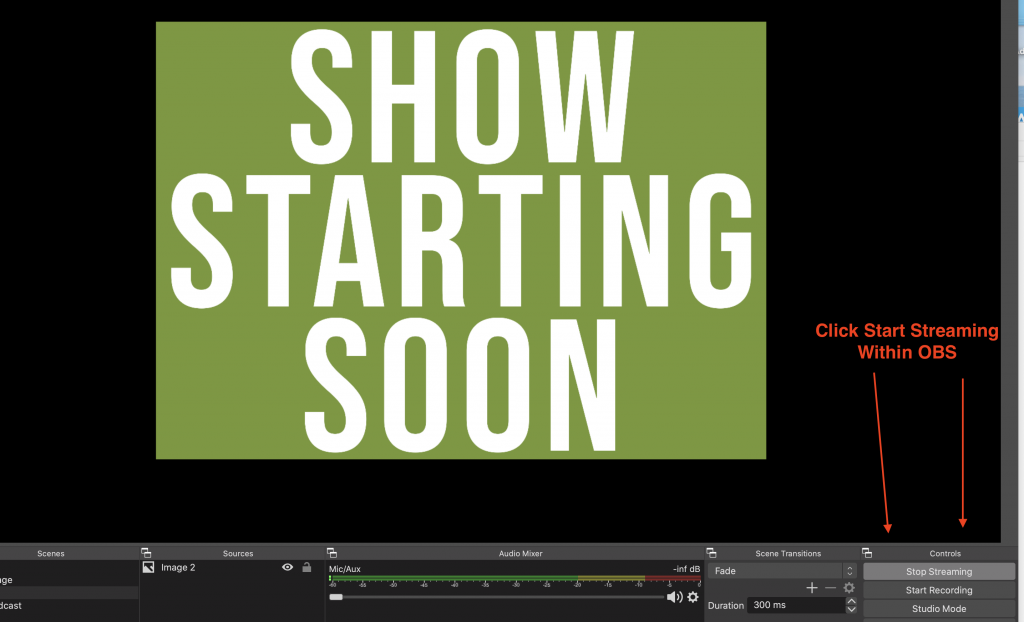
Now you will need to go back into your other tab that has your Facebook open. And make sure that you see both the ‘Go Live Button’ and a preview of your broadcast in the bottom right corner.
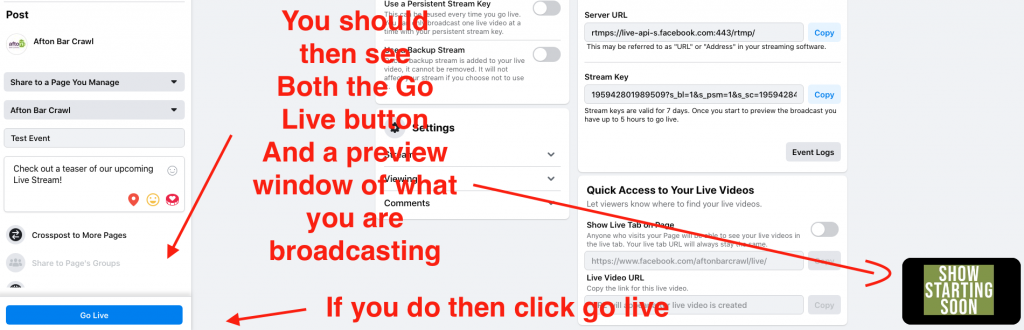
Once you are ready just click on the ‘Go Live’ Button. Once you are successfully live your page should change to look like the below image.
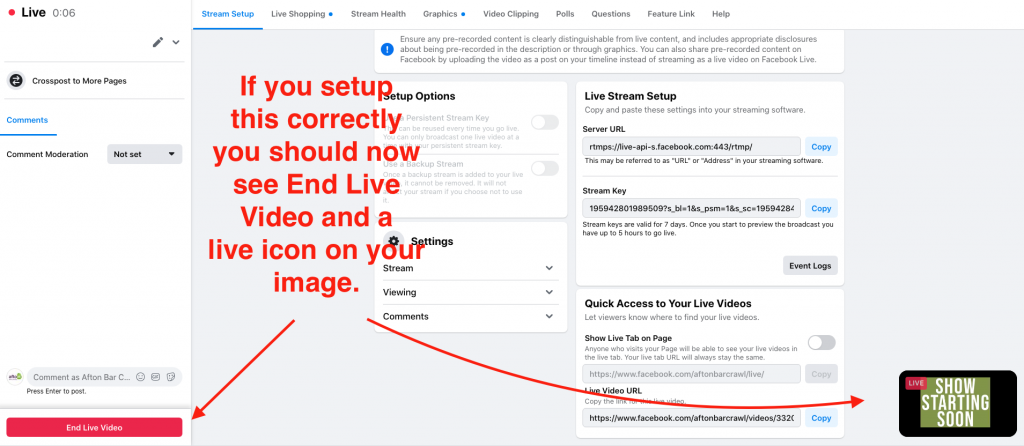
You can leave your video playing as long as you would like on your Facebook. We recommend at least having it up long enough for one song to be played. That way once the stream is ended it will remain as a post in your feed and followers will be able to watch a full song to get a taste of what to expect when tuning in for the full Live Stream.
Before ending your livestream make sure to post the ticket link so that followers will know where they can buy a full tickets for the stream.
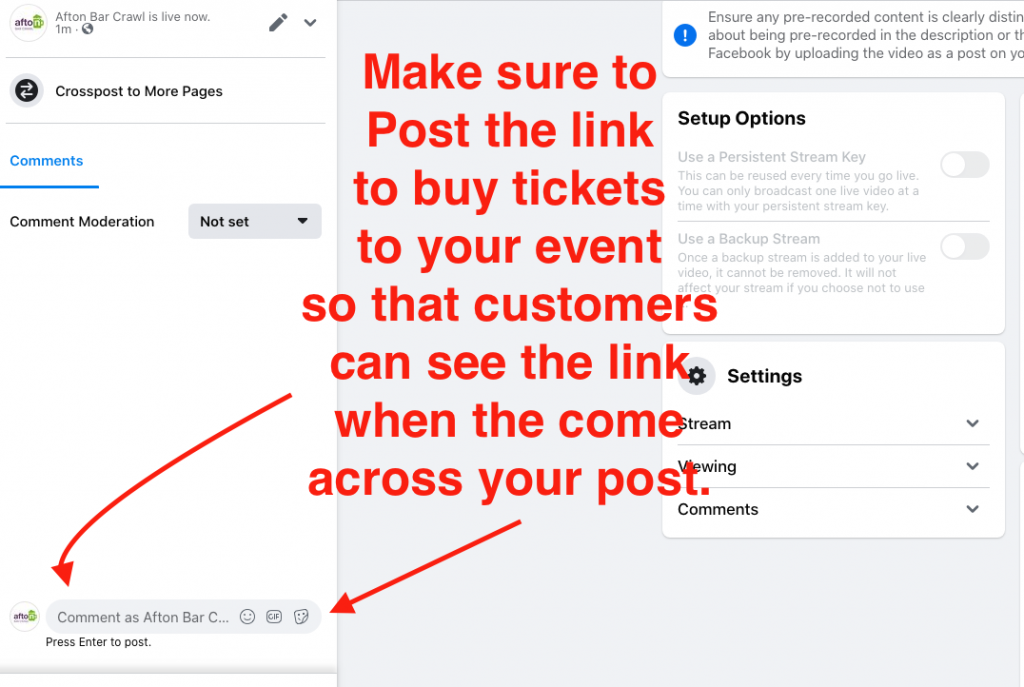
Once you have done that you can click on ‘End Live Video’ button. You can then head back into your Afton Tickets account and click ‘Go Live’ in there to begin the actual LiveStream show.
